
It can be very frustrating when an app does not work as expected, but there are effective ways to address these problems.
This guide will walk you through steps to resolve common app issues, including consulting FAQs, contacting customer support, submitting crash reports, and troubleshooting frequent problems like subscription cancellations and app errors.
Read the FAQ
To quickly solve a problem, see if you can find it in the frequently asked questions (FAQ). There might be a help button in the app or you can visit the app’s website to find them.
Alternatively, they might have a relevant how-to guide.
1Focus FAQ
1Focus How-to Guides
Contact Customer Support
Good customer support can solve most problems in reasonable time. Give the developer a chance to help you.
Contact Them Directly
Avoid reporting a problem through a review. Reviews need to be approved by Apple and replies to them, too, which can delay support for several days.
Be Specific
Be specific in describing the problem so that the developer can reproduce it.
- What are the steps to reproduce the problem?
- What exactly happens? Be more specific than “it doesn’t work”.
- Are you using the latest version of the app?
- Ideally, include screenshots of the problem and of how you configured the app.
Include Crash Reports
If the app crashed (suddenly quit), a crash report can help the developer identify the problem.
- Open the app Console (Applications → Utilities → Console).
- Select Crash Reports on the left.
- In the search bar in the top right, type the name of the app.
- Select the first result where Process Name matches the app name.
- Select all of the text that appears in the section below the list and copy it.
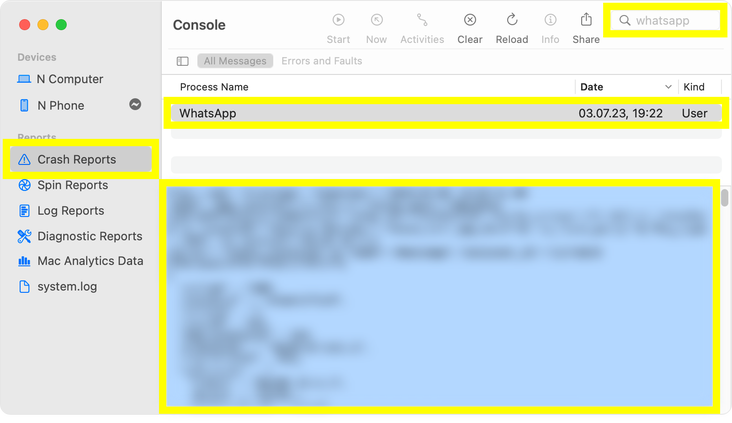
- Paste the crash report text in your message to customer support.
Request a Feature
When you request a new feature, explain the problem you are facing, not just the solution. How is the current functionality insufficient? That way the developer can understand the motivation behind your request and consider alternative solutions.
Common Problems
Uninstall an App as a Non-Administrator
When you install an app using the App Store, you cannot delete it in Finder using a non-administraror (standard) user account. You cannot delete an app you installed yourself!
Solution:
- Open the App Store
- Click your name in the bottom left
- Find the app and click the 3 dot button next to it (hover your cursor over the app to reveal it)
- Select Delete App (no administrator access needed)
Cancel a Subscription
Get a Refund
The App Is Damaged and Can’t Be Opened
This error usually means that there is an issue related to the Mac App Store.
Solution:
- Sign out of the Mac App Store and sign back in (see Store → Sign out in the menu bar).
- Restart your computer (especially if you have recently updated macOS).
- Delete the app, then delete it from within the Trash (this is crucial) and reinstall it from the Mac App Store.
- Update macOS.
Further Reading
-
How to fix your 1Focus Pro subscription: Learn how to verify your subscription and restore full functionality of 1Focus. Troubleshoot issues with Apple ID or Internet connection.
-
Fix unexpected blocking: Learn how to fix unexpected website or app blocking while using 1Focus.
