Blocking YouTube on your Mac can significantly boost your productivity. While YouTube is an excellent platform for entertainment and learning, it can also become a major distraction. With endless videos, it’s easy to lose track of time and find yourself in a rabbit hole of content. This can be particularly challenging when you’re trying to focus on important tasks or maintain a productive work routine.
That’s where 1Focus comes in. 1Focus allows you to block YouTube temporarily, permanently, or according to a set schedule. By using 1Focus, you can regain control over your time, minimize distractions, and concentrate on what truly matters.
Whether you’re working on a project, studying for exams, or simply trying to reduce screen time, 1Focus provides the tools you need to stay on track and achieve your goals.
This guide will show you how to block YouTube on your Mac using 1Focus.
How to Block YouTube on Mac
Steps (3 Minutes):
- Download 1Focus on the Mac App Store.
- Open 1Focus. You can reopen the 1Focus window by clicking its arrow icon in the top right of your screen.
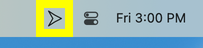
- Add or select a preset.
- Click the tab Websites.
- Click the + button under Blocked Websites.
- Enter youtube.com and confirm with the Enter key (⏎).
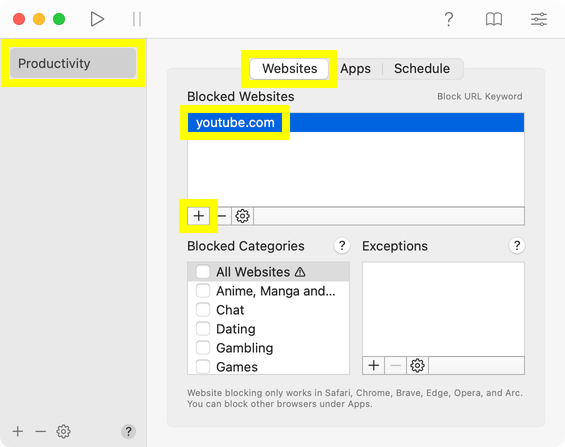
- Click the tab Schedule, and start blocking.
Troubleshooting
- Learn how to schedule the block sessions.
- Use a supported web browser. 1Focus can block websites across Safari, Chrome, Brave, Edge, Opera, and Arc. You can block unsupported browsers under 1Focus → Apps.
- Grant permission to block websites.
- Restart your computer.
- Uninstall 1Focus, permanently delete it from the Trash (important) and reinstall it from the Mac App Store. No data is lost.
- Optional: Prevent bypassing blocking.
For help, contact support.
Further Reading
-
How to block porn on Mac with 1Focus: Learn how to block adult sites and pornography.
-
How to block a website category on your Mac: Discover how to block categories like social media, games, and more.
-
How to block URL keywords on Mac: Find out how to block URLs containing specific keywords.
Take a look at all the features of 1Focus and find out how to set it up to suit your needs.
