With 1Focus, you can block distracting apps and websites on your Mac. Notifications let you know when a blocking session has just started or finished.
How to Manage 1Focus Notifications
Notifications for 1Focus are managed through your system settings. Follow the steps below to enable or disable notifications according to your preferences.
How to Enable Notifications
Steps (1 Minute):
- Open System Settings → Notifications → 1Focus.
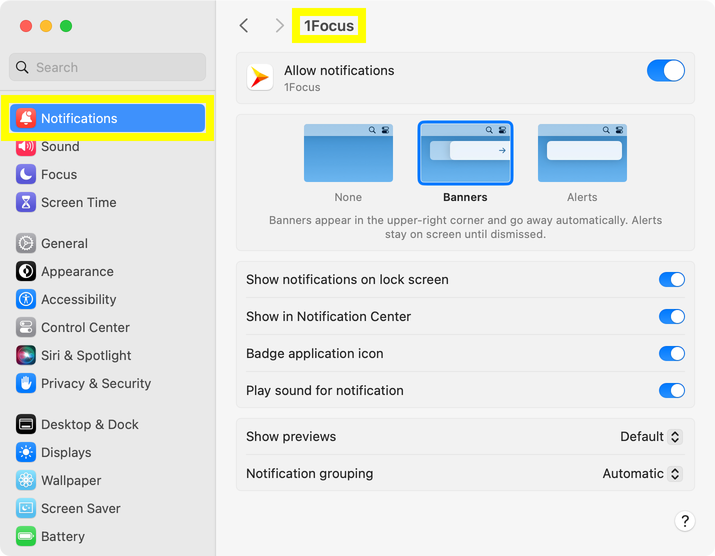
- Enable Allow notifications by moving the toggle switch to the right. A blue color indicates that notifications are active.
- Adjust additional notification settings according to your preferences.
How to Disable Notifications
Steps (1 Minute):
- Open System Settings → Notifications → 1Focus.
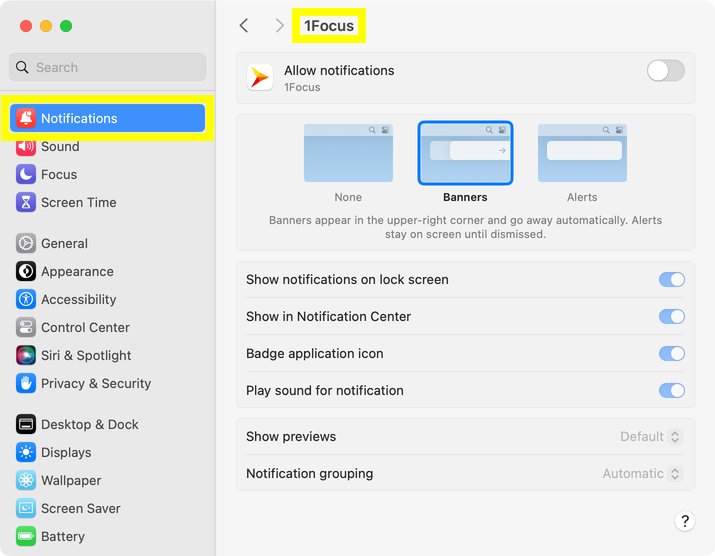
- Disable Allow notifications by moving the toggle switch to the left. A gray color indicates that notifications are turned off.
Enable Notifications in Focus Mode
Steps (1 Minute):
- Open System Settings → Focus → Do Not Disturb/Reduce interruptions.
- Under Allow notifications click on Allowed apps.
- Click the plus button (+) above Add.
- Select 1Focus.
- Click Add.
- Click Done.
For help, contact support.
Further Reading
Now you know how to manage your 1Focus notifications. Under System Settings you can also change the language of the app.
For more detailed instructions on setting up 1Focus, visit our Support Page.
