1Focus asks for permission to block websites once for each web browser. If you have denied it access, 1Focus cannot ask again so you have to grant it permission manually.
This permission is used for website blocking only. No data is saved, shared, or uploaded as per our privacy policy.
How to Grant 1Focus Permission to Block Websites
Steps (1 Minute):
- Go to System Settings → Privacy & Security → Automation → 1Focus.
- Enable all web browsers listed there.
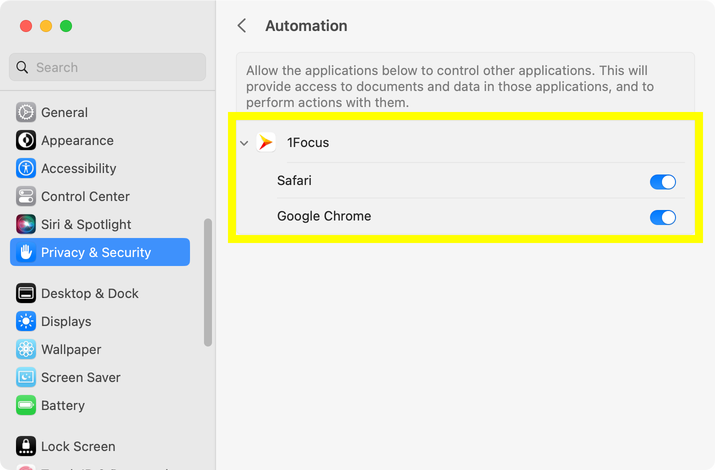
- Optional: Prevent bypassing blocking by blocking System Settings under 1Focus → Apps.
Troubleshooting
- Learn how to schedule the block sessions.
- Use a supported web browser. 1Focus can block websites across Safari, Chrome, Brave, Edge, Opera, and Arc. You can block unsupported browsers under 1Focus → Apps.
- Restart your computer.
- Uninstall 1Focus, permanently delete it from the Trash (important) and reinstall it from the Mac App Store. No data is lost.
For help, contact support.
Further Reading
-
How to pause 1Focus: Learn how to pause the blocking of apps and websites in 1Focus for a limited time in case of an emergency.
-
How to copy and paste website lists in 1Focus: Learn how to efficiently copy and paste website lists into 1Focus.
-
How to change the language in 1Focus: Learn how to easily change the language of 1Focus by adjusting your system preferences.
For more detailed instructions on setting up 1Focus, visit our Support Page.
