Eliminate distractions and supercharge your productivity by blocking time-wasting apps on your Mac with 1Focus.
1Focus makes it easy to block distracting apps like email, social media, games, and streaming services. Simply create a custom schedule and block as many apps as you need—so you can stay focused and achieve your goals.
Whether you’re a student, professional, parent, or anyone looking to take control of your digital habits, 1Focus is the perfect solution for managing and optimizing your Mac usage.
In this step-by-step guide, you’ll learn exactly how to block apps on your Mac using 1Focus.
Want to block distracting websites too? Click here to learn how.
Why Block Apps on Your Mac?
Using an app blocker for Mac like 1Focus allows you to:
- Eliminate distractions from social media or video games.
- Enhance your productivity during study or work sessions.
- Enforce digital wellbeing and screen time limits.
- Block distractions at night to establish a regular bedtime routine and improve your sleep quality.
How to Block Distracting Apps on Mac
Follow these steps to block apps on your Mac.
Steps (3 minutes):
- Download 1Focus on the Mac App Store.
- Open 1Focus by clicking its arrow icon in the top right of your screen.
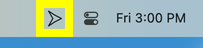
- Create or select a preset on the left side of the 1Focus window.
- Click the tab Apps.
- Select “Block these apps”.
- Click the + button under Apps. A dialog will appear.
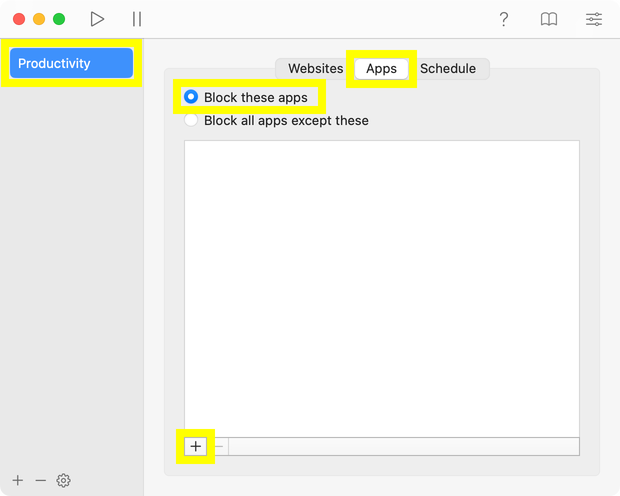
- Select the application(s) you want to block. You can use the search field 🔍 in the top right to find an app.
- If desired, enable the pause feature in 1Focus, while blocking is still inactive.
- Click the tab Schedule, and enable blocking.
- Close the 1Focus window to confirm the block and prevent bypassing.
Done! The selected apps will now be blocked according to the schedule you set.
Are you looking to do a digital detox or simply maximize your time even more? Learn how to set even more effective restrictions in our guide: How to block a Mac.
How to Block Access to All Apps Except Specific Ones
If you prefer to block all apps on your Mac except specific ones (for example, to allow only work or school apps) and promote monotasking, use the “Block all apps except these” option.
How to Allow Only Work/School Apps
Steps (3 minutes):
- Download 1Focus on the Mac App Store.
- Subscribe to 1Focus Pro.
- Open 1Focus by clicking its arrow icon at the top right of your screen.
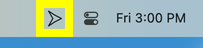
- Create or select a preset on the left side of the 1Focus window.
- Click the tab Apps.
- Select “Block all apps except these”.
- Click the + button under Apps. A dialog will appear.
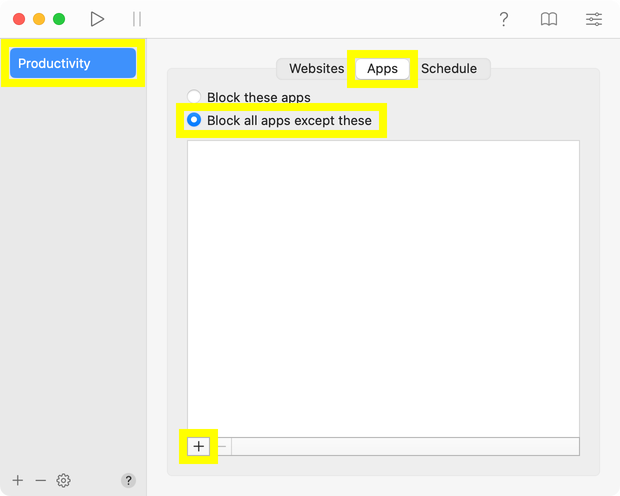
- Select the programs you need for work or study. You can use the search bar 🔍 located at the top right to find them easily.
- If desired, enable the pause feature in 1Focus, while blocking is still inactive.
- In the same preset, you can also create an allowlist to block all websites except those that are essential to your work or study sessions.
- Click the tab Schedule, and enable blocking.
- Close the 1Focus window to confirm the block and prevent bypassing.
You’re all set! From now on, only essential work or school apps will be accessible during your deep work sessions.
Disclaimer: Since this setting is highly restrictive, consider enabling the pause feature in 1Focus. This will allow you to temporarily access other programs on your computer in case of an emergency or unexpected situation. It’s also useful if you accidentally block a helpful page.
How to Block Newly Installed Apps
You can also prevent the use of newly installed applications. For example, this prevents the use of a newly installed unsupported web browser to bypass the block. Here’s how:
Steps (5 minutes):
- Download 1Focus on the Mac App Store.
- Subscribe to 1Focus Pro.
- Open 1Focus.
- Create or select a preset.
- Click the tab Apps.
- Select “Block all apps except these”. If the option is grayed out, it means that either blocking is active (in which case, wait for it to end) or you do not have 1Focus Pro.
- Click the + button under Apps. A dialog will appear.
- Type “app” in the search field in the top right.
- Select all apps. One way to do this is to select some app and press Command + A.
- Click Open.
- Remove any apps that should be blocked.
- Click the tab Schedule, and enable blocking.
- Close the 1Focus window to confirm the block and prevent bypassing.
Done! Now, any new apps installed while blocking is active will be blocked by default.
To learn more, see: Prevent bypassing blocking.
💡 Tips for Using 1Focus as a Mac App Blocker
- Keep the 1Focus window open until you’re satisfied with your blocks. This allows you to adjust your settings as needed.
- Test your settings by trying to open a blocked app before closing the 1Focus window.
- While the 1Focus window is open, you can preview, change, or delete blocking events as necessary.
- If you would like to add a password-protected block, either for personal use or to protect your children, you can set Parental Control. It is derived from 1Focus and features password protection.
- In 1Focus, the times you set under “Schedule” determine when apps will be blocked (“blocking events”). Once you decide when you want access to certain apps to be restricted, enter only those blocking times into the schedule. At all other times outside of these blocks, access to the apps will be allowed.
- You can also restrict internet access by blocking the App Store and installed web browsers.
- Combine app blocking with website blocking for the ultimate distraction-free experience.
Troubleshooting
- Learn how to schedule block sessions.
- Block durations longer than six hours require 1Focus Pro.
- Restart your computer if you encounter issues.
- Uninstall 1Focus, permanently delete it from the Trash (important), and reinstall it from the Mac App Store. No data will be lost.
- Prevent bypassing blocking.
- Ensure 1Focus starts automatically at login.
- Fix unexpected blocking.
- Fix 1Focus closing randomly.
- Manage website access in 1Focus.
For help, contact support.
Further Reading
- How to block a website on Mac: Learn how to block distracting websites on your Mac with 1Focus. Block YouTube, pornography, social media, Netflix, and more in Safari, Chrome, Brave, Edge, Opera, and Arc.
- Block XXX: Learn how to block XXX content on your Mac. Understand what XXX content is, why it can be problematic, and how to effectively block it using 1Focus and other methods.
For more detailed instructions on setting up 1Focus, visit our Support Page.
